I’ve
just finished my Introduction to Adobe Lightroom Class. This was
the fourth time I have offered the course and I have found two important themes
that have been consistent throughout each of the sessions.
 First
I am amazed how much I learn each time I prepare the material for the classes.
My students always seem to come up with questions that challenge my own
understanding of this remarkably capable program, and I am invariably
stimulated to come up with refinements of my explanations. Perhaps, at some
point, I will get it all right, but then it will be time to move on to
something else.
First
I am amazed how much I learn each time I prepare the material for the classes.
My students always seem to come up with questions that challenge my own
understanding of this remarkably capable program, and I am invariably
stimulated to come up with refinements of my explanations. Perhaps, at some
point, I will get it all right, but then it will be time to move on to
something else.
The
other persistant issue that seems to come out of every class is the
confusion over the functions of the Lightroom Catalog. This is so
essential for the understanding of how Lightroom works  that I spend much of my
first two hour class discussing the topic, and yet the misunderstandings always
seem to linger. Mostly, it must be my fault, but I think sometimes the students
are so excited to get to the “sexy” parts, especially the powerful editing
functions, that they blow right past the boring nuts and bolts of how the
program actually works. At the end of this last class I asked everyone to
suggest topics that could have benefited from greater emphasis and it all
seemed to come down to the care and feeding of the Lightroom Catalog. It
was only after they had manipulated some images, tried to understand where
those changes were to be found, and how to translate them to actual flesh and
blood image files, that they appreciated the importance of that obscure
catalog.
that I spend much of my
first two hour class discussing the topic, and yet the misunderstandings always
seem to linger. Mostly, it must be my fault, but I think sometimes the students
are so excited to get to the “sexy” parts, especially the powerful editing
functions, that they blow right past the boring nuts and bolts of how the
program actually works. At the end of this last class I asked everyone to
suggest topics that could have benefited from greater emphasis and it all
seemed to come down to the care and feeding of the Lightroom Catalog. It
was only after they had manipulated some images, tried to understand where
those changes were to be found, and how to translate them to actual flesh and
blood image files, that they appreciated the importance of that obscure
catalog.
 that I spend much of my
first two hour class discussing the topic, and yet the misunderstandings always
seem to linger. Mostly, it must be my fault, but I think sometimes the students
are so excited to get to the “sexy” parts, especially the powerful editing
functions, that they blow right past the boring nuts and bolts of how the
program actually works. At the end of this last class I asked everyone to
suggest topics that could have benefited from greater emphasis and it all
seemed to come down to the care and feeding of the Lightroom Catalog. It
was only after they had manipulated some images, tried to understand where
those changes were to be found, and how to translate them to actual flesh and
blood image files, that they appreciated the importance of that obscure
catalog.
that I spend much of my
first two hour class discussing the topic, and yet the misunderstandings always
seem to linger. Mostly, it must be my fault, but I think sometimes the students
are so excited to get to the “sexy” parts, especially the powerful editing
functions, that they blow right past the boring nuts and bolts of how the
program actually works. At the end of this last class I asked everyone to
suggest topics that could have benefited from greater emphasis and it all
seemed to come down to the care and feeding of the Lightroom Catalog. It
was only after they had manipulated some images, tried to understand where
those changes were to be found, and how to translate them to actual flesh and
blood image files, that they appreciated the importance of that obscure
catalog.
I’ll
try to spend more time on the catalog in my next class, but here is another run
at a few questions that might help to clarify what the Lightroom catalog is,
and perhaps more importantly, what it is not.
Where do
Image Files Go When they are Imported to Lightroom
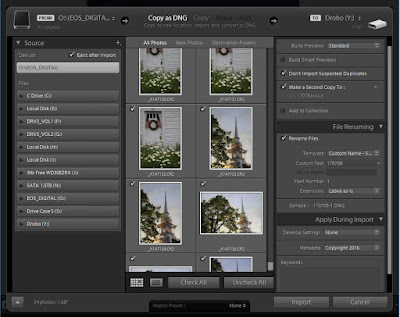 The
first problem is the word “Import”. Import suggests that the image files
are physically added to Lightroom and this is never true. When images are
imported, it is only information about the files that is stored in the
Lightroom Catalog. Rather than “Import”, a better term might be “Referenced”
since the original image file is not moved or altered. Lightroom’s import
process only involves “telling” the program essential pieces of information about the files, such as that the files exist, where they
are located, and how they have been edited in the program. This is
easier to understand when Lightroom is importing information about images that
are already on the computer, but confusion can occur when the files are being
uploaded to the computer from memory cards. Lightroom provides a convenient
mechanism to import file information
into the Lightroom Catalog, at the same time that image files are being uploaded to the computer, but it is important
to understand the difference between uploading the physical image file and
importing the file information to the Catalog. Careful study of this overly busy flow diagram may be helpful in separating the two processes.
The
first problem is the word “Import”. Import suggests that the image files
are physically added to Lightroom and this is never true. When images are
imported, it is only information about the files that is stored in the
Lightroom Catalog. Rather than “Import”, a better term might be “Referenced”
since the original image file is not moved or altered. Lightroom’s import
process only involves “telling” the program essential pieces of information about the files, such as that the files exist, where they
are located, and how they have been edited in the program. This is
easier to understand when Lightroom is importing information about images that
are already on the computer, but confusion can occur when the files are being
uploaded to the computer from memory cards. Lightroom provides a convenient
mechanism to import file information
into the Lightroom Catalog, at the same time that image files are being uploaded to the computer, but it is important
to understand the difference between uploading the physical image file and
importing the file information to the Catalog. Careful study of this overly busy flow diagram may be helpful in separating the two processes.
The
Database Advantage
Unlike
Adobe Bridge, Lightroom is not a file based management system. Lightroom
is a database, that keeps track of information about each image file. For
each image, the program registers only four pieces of information:
- A set of previews used to display and manipulate the image
- A list of all the editing that's has been applied from within Lightroom
- The Metadata recorded within the file
- The physical location of the file in the computer
 |
| Contents of Lightroom Catalog Directory |
- Catalog Data: [catalog name].lrcat
- Image Previews: [catalog name] Previews.lrdata
- Smart Previews (Lightroom 5 and later): [catalog name] Smart Previews.lrdata
 Because
Lightroom is a database, which manipulates relatively short text files, it can
perform tasks, such as searching and sorting, much more quickly than file based
programs, such as Adobe Bridge. This becomes more important when dealing with
a large or scattered library. When my own image library exceeded 400,000
pictures, Bridge became impractically cumbersome, and to take advantage of the
efficiency of the database model, I finally made the jump to Lightroom.
Because
Lightroom is a database, which manipulates relatively short text files, it can
perform tasks, such as searching and sorting, much more quickly than file based
programs, such as Adobe Bridge. This becomes more important when dealing with
a large or scattered library. When my own image library exceeded 400,000
pictures, Bridge became impractically cumbersome, and to take advantage of the
efficiency of the database model, I finally made the jump to Lightroom.
I can't resist pointing out that, although Melk Abbey's ancient library contains about 100,000 manuscripts, incunabula (printed works before 1500), and books, my catalog has over 400k files, of course of slightly less antiquity.
Keep it in Lightroom : A Disadvantage
Keep it in Lightroom : A Disadvantage
As
an image management program, Lightroom is amazing, but it  does have
disadvantages. Because Lightroom
manipulates information about the images and not the image files themselves, it requires more care with the movement of
files. It is important to establish the habit of only moving files from
within Lightroom. In one sense, Lightroom doesn’t “know” where an image
file is, it only knows where we have told it that it is located. Files
that are moved outside of Lightroom will be lost to the program, generating the
dreaded "!" flag on the files, and "?" marking their directories. These orphans can be found and re-registered, but, a lot of
pain can be avoided by following the “Keep
it all in Lightroom” mantra.
does have
disadvantages. Because Lightroom
manipulates information about the images and not the image files themselves, it requires more care with the movement of
files. It is important to establish the habit of only moving files from
within Lightroom. In one sense, Lightroom doesn’t “know” where an image
file is, it only knows where we have told it that it is located. Files
that are moved outside of Lightroom will be lost to the program, generating the
dreaded "!" flag on the files, and "?" marking their directories. These orphans can be found and re-registered, but, a lot of
pain can be avoided by following the “Keep
it all in Lightroom” mantra.
 does have
disadvantages. Because Lightroom
manipulates information about the images and not the image files themselves, it requires more care with the movement of
files. It is important to establish the habit of only moving files from
within Lightroom. In one sense, Lightroom doesn’t “know” where an image
file is, it only knows where we have told it that it is located. Files
that are moved outside of Lightroom will be lost to the program, generating the
dreaded "!" flag on the files, and "?" marking their directories. These orphans can be found and re-registered, but, a lot of
pain can be avoided by following the “Keep
it all in Lightroom” mantra.
does have
disadvantages. Because Lightroom
manipulates information about the images and not the image files themselves, it requires more care with the movement of
files. It is important to establish the habit of only moving files from
within Lightroom. In one sense, Lightroom doesn’t “know” where an image
file is, it only knows where we have told it that it is located. Files
that are moved outside of Lightroom will be lost to the program, generating the
dreaded "!" flag on the files, and "?" marking their directories. These orphans can be found and re-registered, but, a lot of
pain can be avoided by following the “Keep
it all in Lightroom” mantra. |
| Found It : Catabane Falls, Now gone |
Where is the
Lightroom Catalog?
The
Lightroom Catalog is stored in a directory that can be located anywhere in the
computer, but, by default, is found at:
Windows: \Users\[user name]\Pictures\Lightroom

If it is in a different location, it can be found in the Catalog Settings of the Lightroom Preferences.
You
can have as many catalogs as you wish. Some photographers keep separate
catalogs for work and personal images, but without a compelling reason to
compartmentalize your work, a single catalog may be a simpler option.
What Happens
when I Edit Images in Lightroom
 |
| Image Edited in Lightroom |
 |
| Actual image is not altered on the drive while Lightroom Adjustments STAY in Lightroom |
file leaves Lightroom. Stepping out of Lightroom occurs when editing switches to an external editor, such as Photoshop, or when the image is“Exported” to a physical file format, such as jpg, tif or psd. This also occurs when images are shared such as in books, web pages or on social media.
 |
| Export Dialog, Leaving Lightroom |
The key point is that all the editing changes you make are simply a set of instructions that don’t get applied until the image ventures from the warm safety of Lightroom into the dark, pixel based, world, and even then the original Raw file stays intact. That is why there is no “Save” command in Lightroom.
 |
| Wall's End, Guilford Vermont, Final image with Lightroom Adjustments Exported the file |
The Nondestructive Life
I
hope this discussions has helped clarify some of the confusion about Lightroom
Catalogs. The more I try to simplify, the more complex it seems to get.
I have not covered many related topics such as how to move, combine,
rename, back-up or delete catalogs. This could be a topic for a future
blog, but all of these details are clarified in numerous articles on the web.
Summing Up
The
essential thing to understand is that Lightroom is a database program used to
keep track of images on your computer.
When
you edit photos, rate them, add keywords to them, or make other changes, as long
as you are in Lightroom, the changes are stored in the catalog, but
the photo files themselves are never touched.

Don’t you wish life was like this. Try anything you want, take any risk, make disastrous mistakes, and it is ALL “nondestructive”. When you finally like the results just press “Export”.




I am new to photography and i am always on look out for interesting tutorials! love your posts and the images in them! Good post
ReplyDeleteThere are certainly a lot of details like that to take into consideration. That is a great point to bring up. I offer the thoughts above as general inspiration but clearly there are questions like the one you bring up where the most important thing will be working in honest good faith. I don?t know if best practices have emerged around things like that, but I am sure that your job is clearly identified as a fair game. Both boys and girls feel the impact of just a moment?s pleasure, for the rest of their lives.
ReplyDeleteAdobe lightroom activator free download