Finding the Best Way to Skin the Cat : Is there a Bad Way?
Photoshop usually provides more than one way to solve a problem. The fun is to find the easiest and most effective technique, but the newest and flashiest approach is not always the best.
My photography lives and dies with Photoshop. All my pictures pass through the program as they progresses from a flat RAW image to a picture which reflects the brilliance and drama of the scene. Photoshop is a miraculous program and every few years, when the next version arrives, it gets even better . Whenever a new version is announced the debate begins about whether the improvements are worth the expense of the upgrade, but, given the hours that I spend using the program, it always make sense to use the latest version.
What's in an Upgrade?
Over the years, most upgrades have touted a number flashy new features. Not surprisingly, Adobe aggressively markets the flash, anything that looks cool in a two minutes on-line tutorial. In recent years new features have included HDR, Content Aware Fill, Content Aware Move and Puppet Warp. These are all neat tools but have limited usefulness and they never seem to work as well as they appear in the tutorials. For me the real improvements are often much more subtle, and with greater impact on my day to day work flow. Important, recently added, enhancements have included significant improvements to the selection tools, vibrancy control, Shadow and Highlight controls, the magic Auto-Align and Auto-blend tools, and improved cloning tools. These and other practical improvement have made my photo editing much easier, quicker and more precise.
Don't get me wrong, I am an avid geek and I am always looking for excuses to play with the flashy stuff. I occasionally use Content Aware Fill, to help in the process of cleaning up my images, but it is seldom that I a find situation that calls for some of the other more specialized tools. One of the great things about Photoshop is that there is generally more than one way to solve any particular problem. The trick is to find the one that is the simplest and most effective. Sadly, simplest and most effective are seldom the same approach.
An Unnecessary Example (Moving the Branch)
Recently I caught an image of my village of Spofford, New
 |
| Snowy Village and Branch |
Skinning the Cat
Cloning
My first approach was to try simple cloning, trying to pull
 |
| Steeple Cloning |
 |
| Branch Cloned |
Patch a Clean Steeple
 |
| Move to the left |
For a second approach, I decided move to the left just far enough to move the branch off the steeple. The house gets in the way of a good, full image, but I selected and pasted the steeple as a separate layer to the original image and then moved it to overlie the difficult to clone structure. The rest of the branch still needed to be cloned but, again this was not a great challenge. Both of these first two approaches remove the branch entirely from the scene, but there is a way to rotate it out of the way while keeping it as a element framing the steeple. Enter the flash.
 |
| Steeple Patched |
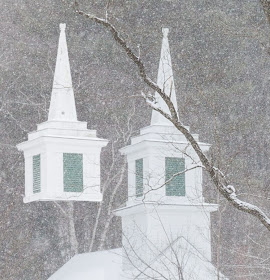 |
| Steeple Patch |
Puppet Warping
My final technique used one of the flashiest of the new features
 |
| Web Around Branch |
 |
| Branched Moved |
 |
| Context Aware Fill |
 |
| Cleaned up with Cloning |
This was all great fun, but after it all, I still think I like the picture with the branch untouched. I did this manipulation on a different image than the one that I captured in the midst of a snow storm, but I think I will leave the original picture unchanged. I apologize for rushing through these techniques. There are great tutorials all over the internet that discuss them in exhaustive detail. The point here was to show that Photoshop provides different way to reach the same goal. It is part of the power and fun of this remarkably pliable program.
 |
| Branched Moved Nice Puppet Warp Tutorial
Jeff Newcomer
partridgebrookreflections.com
|

Thanks for taking the time to help us look at different ways of removing those annoying obstructions....chainsaws would be tempting,but photoshop hasn't invented a chainsaw tool yet ! Love your work,thanks for the inspiration!
ReplyDelete